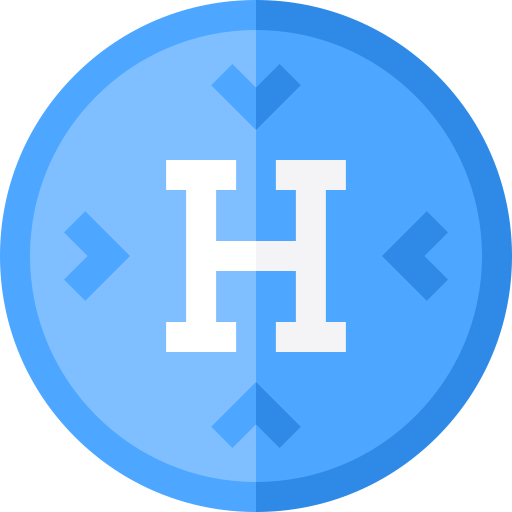Sometimes, some apps in Salesforce Industries are missing Vlocity Tabs where you expect to find them. No, you’re not going crazy, here’s how to add them.
Check if the Tab already exists and add it
In some Vlocity Orgs, whenever I was going to create new Products, I set out to create Object types and I couldn’t find the tab in the Product Designer’s Power launcher menu. I thought that I had installed something wrong or that I was looking in the wrong place, but alas, it was simply the tab that was missing from the app.
So, provided the tab is not hidden, you can add it to the power launcher:
- At the end of the Power Launcher menu, click the Edit button with the pencil icon
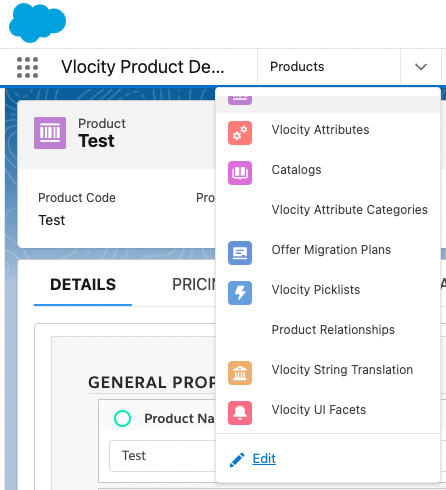
- Click the Add More Items button on the top right
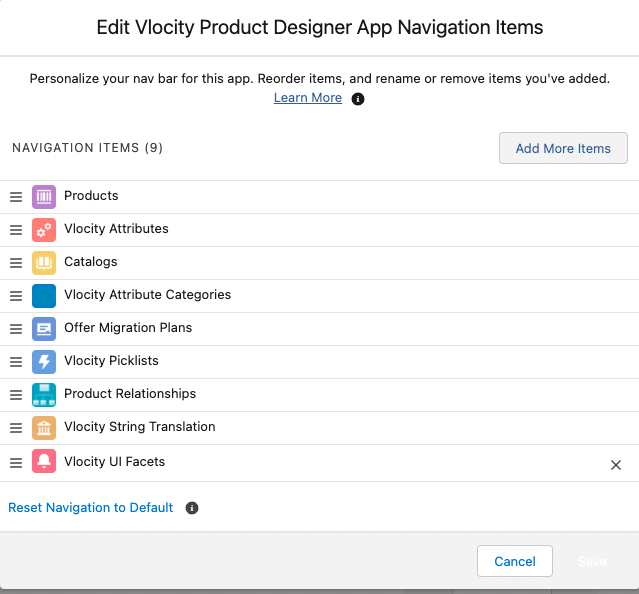
- Type in Vlocity to pull up all the Vlocity related tabs
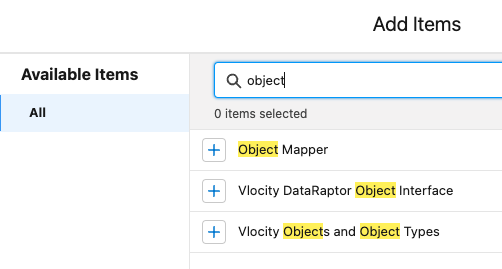
- Click on the + sign next the Tab you want to add. It will show up with a green check mark. In this example, I was looking to add the Object types tab.
If you can’t find the one you’re looking for, see how to create it
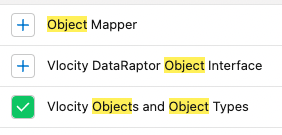
- Click on Add 1 Nav Item button
- Click on Save
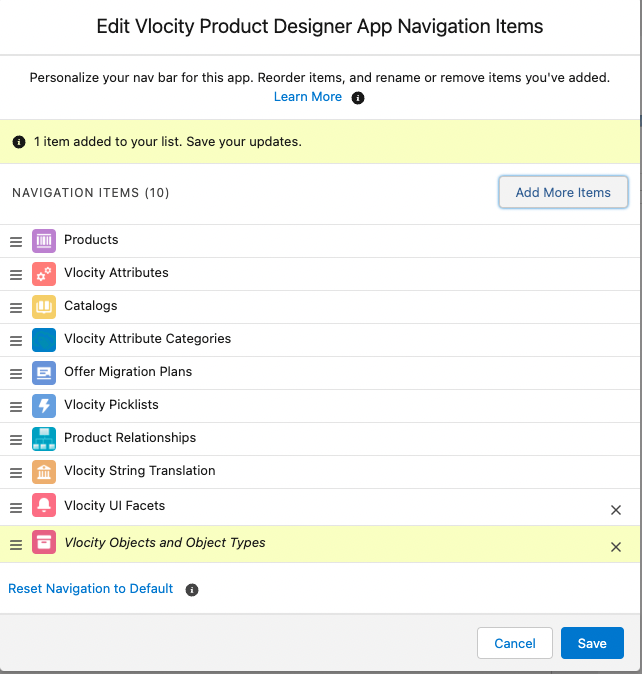
If you can’t find the Vlocity Tab, create it
- Go to Setup and type in “Tab”
- Under User Interface, click on Tabs
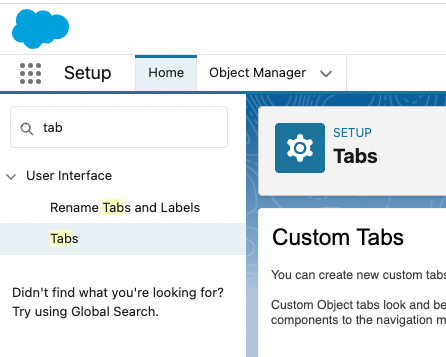
- Click New
- in Select a custom object for the tab, find Vlocity Object or Object Type
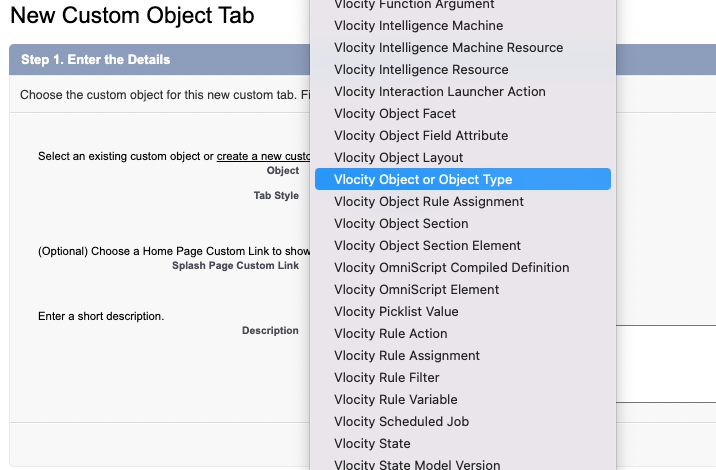
- Click on Tab Style, a new window will pop up. Select any tab you like
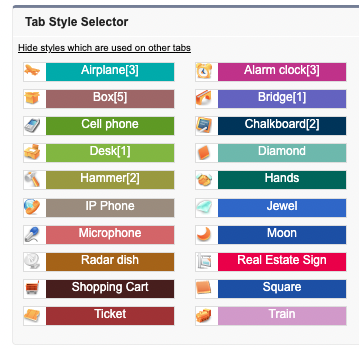
- Click Next
- On the next screen, make sure you Apply the visibility to all profiles as Default On

- in the next screen, check the Include Tab to include in all apps and click Save
The new tab is created now let’s add it to the Power Launcher (see above)