Vlocity Attribute Categories are necessary to put Attributes inside them. This applies for Product Attributes as well.
This was in SLM media cloud but it doesn’t vary much from org to org, except perhaps the page layout or certain fields.
Access Vlocity Attribute Categories from the Vlocity Product Designer
- From Vlocity Product Designer, open the Power Launcher by clicking the down arrow
- Open Vlocity Attribute Categories
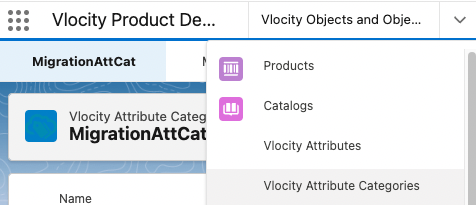
- On the top right, click on the New button
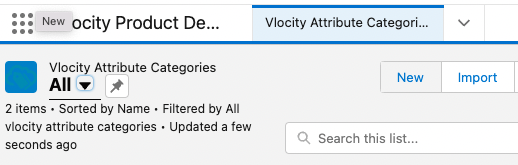
- In the new window, Fill out the details about your new Attribute Category. It’s best to make it something descriptive.
Bear in mind that the Name you choose will be displayed in some places, such as the CPQ Cart, to group certain attributes under a name. - Check Filterable if you want this Attribute Category to be filterable in places like search and cart.
- In Display Sequence type in a number, this sets the order in which it will display in the interface.
- You can leave UI Control Type as is
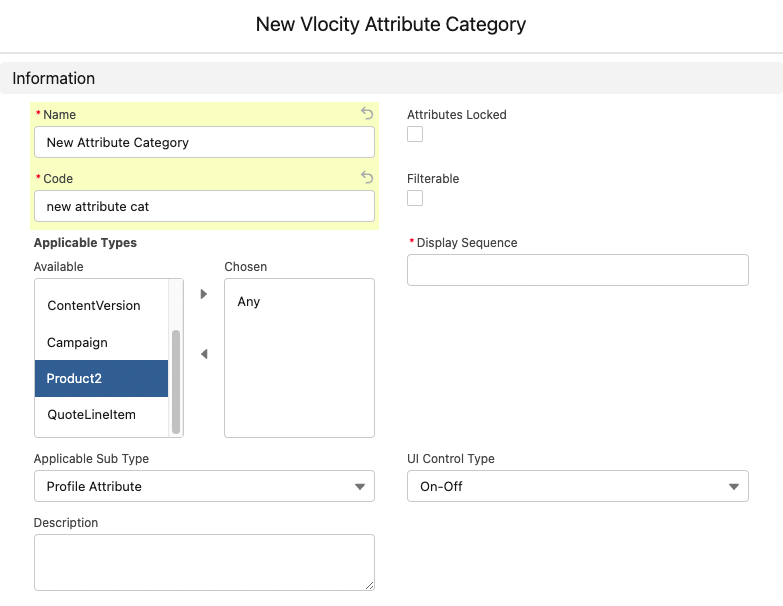
In Applicable Types, make sure you choose the right one. In the case of Products, you’ll choose Product2. This is a multi-select picklist so you may choose more than one and have this available for more than one applicable type.
In Applicable Subtype, choose accordingly. In the case of Products, you’ll choose Product Attribute.
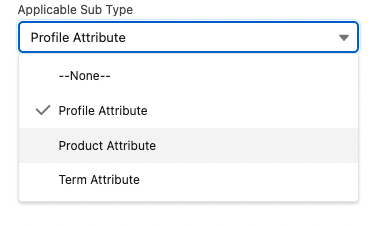
- Click Save
- In the next screen, in the record detail, you’ll see a summary of your newly created Attribute Category.
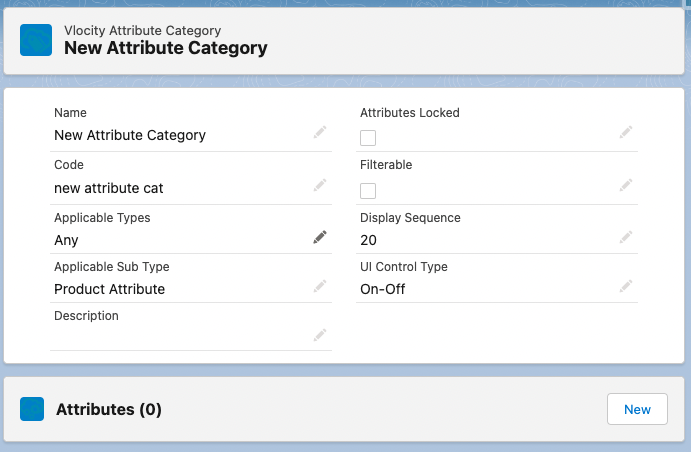
Now you can create New Attributes under it by clicking the New button and these will show under the Attributes Related list and will automatically be associated with this Attribute Category.
For more information on Attribute Categories, see the Industries CPQ documentation.
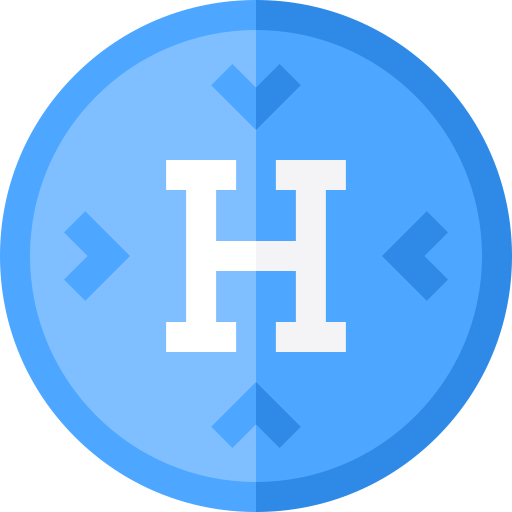
1 Response
[…] you’ll need to create an Attribute Category to put your Attribute into and then create an […]